How to Insert Images into PDFs and Localize Visual Content for Global Audiences
Estimated reading time: 8 minutes
- Multiple methods exist to insert images into PDFs—from fast online tools to advanced desktop software—so choose based on volume and precision needs.
- Visual translation requires strategy: decide between re-creation for precision and overlay for speed, and factor in cultural adaptation and layout direction.
- Accessibility and quality matter: include alt text (PDF/UA/WCAG), manage resolution to avoid pixelation, and optimize file size for distribution.
- Technical best practices: use vector formats (SVG) for diagrams, manage color profiles (CMYK/RGB), and implement layer and version control for complex projects.
- Test across platforms: verify display in multiple PDF viewers and on print to ensure consistent, readable results.
Why Visual Content Translation Matters More Than Ever

Visual elements carry essential information — diagrams, charts, and photos in appliance manuals often contain instructions or safety limits that textual translation alone cannot replace. In one client case, a ventilation diagram with only English measurements nearly led to an incorrect installation in Germany. That kind of risk highlights why visual localization is strategic, not just cosmetic.
Modern consumers expect native-feeling documentation. This means every visual must be readable, culturally appropriate, and technically accurate in the target market.
Key decision: Should you recreate visuals from source files or adapt existing images with overlays? The answer depends on complexity and safety implications.
Understanding Your Options for PDF Image Integration
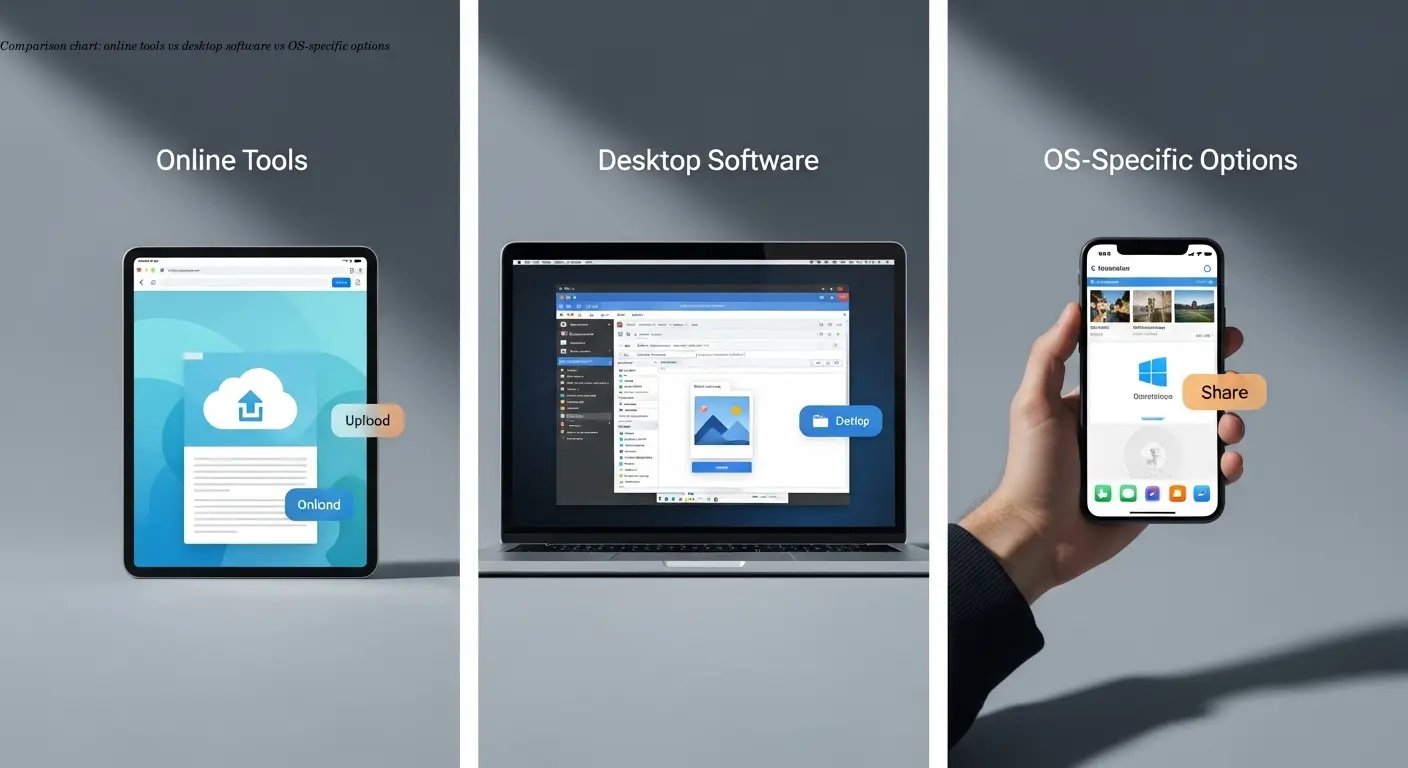
When you need to embed images in PDF files, you can choose from:
Online tools
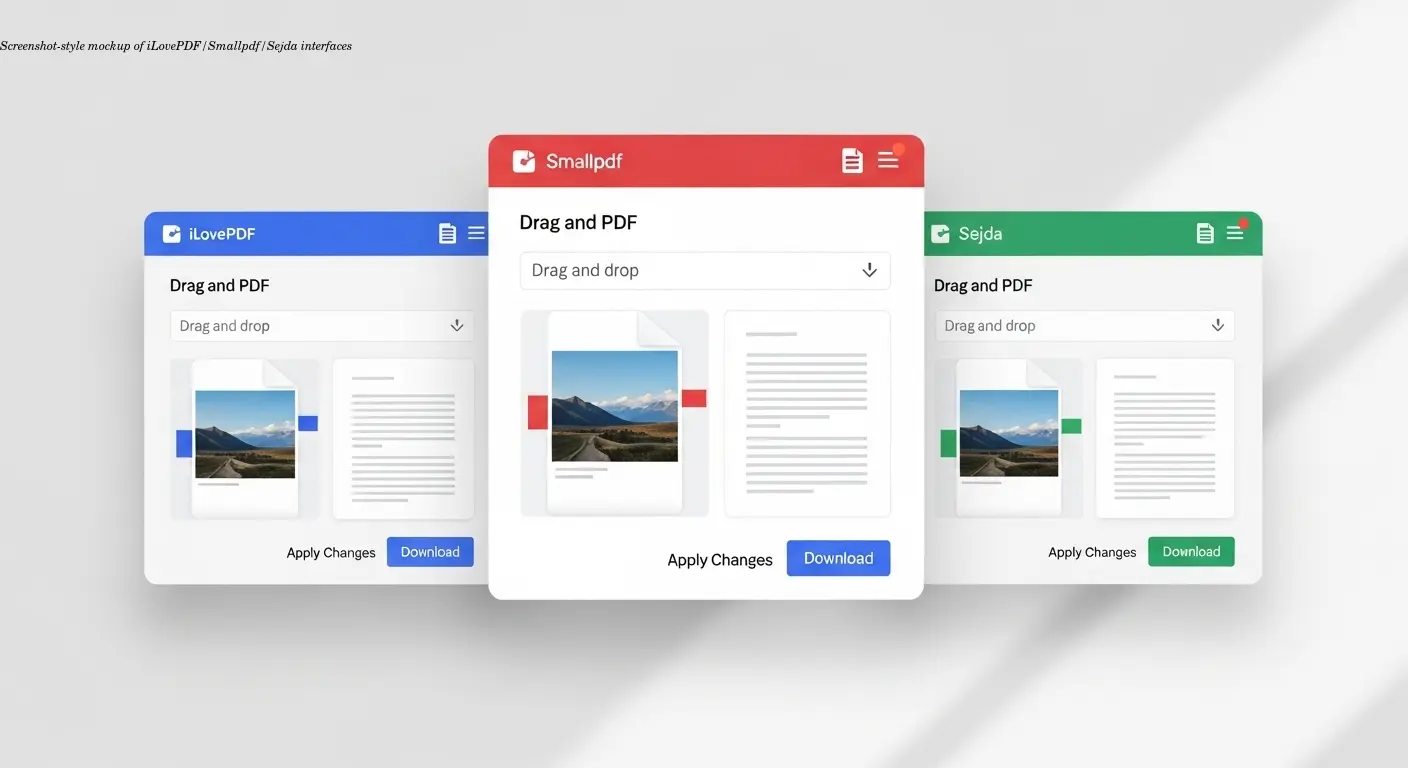
Speed and simplicity: Services like iLovePDF, Smallpdf, and Sejda provide quick drag-and-drop insertion and support common formats (JPG, PNG, GIF, BMP, TIFF). They are ideal for one-off edits and low-volume tasks.
Desktop software and platform notes
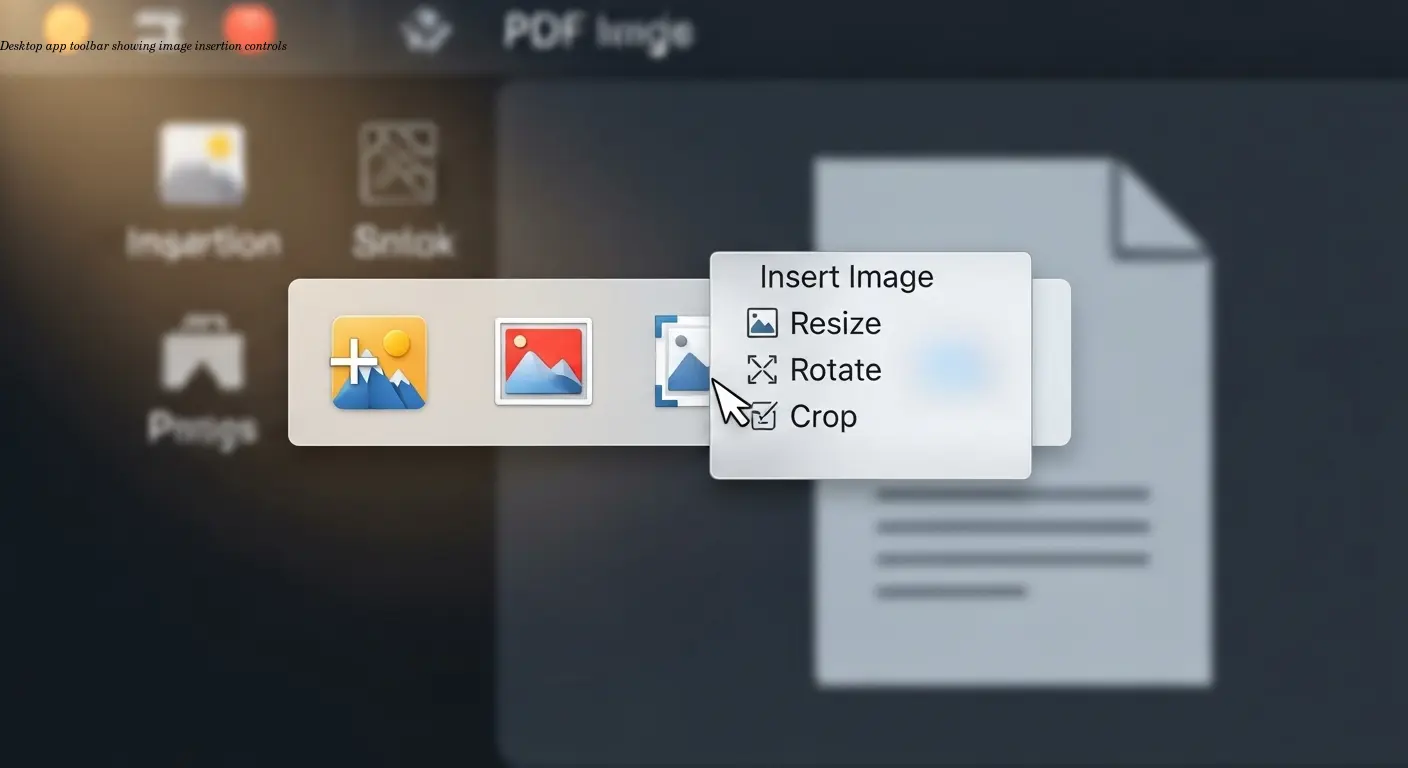
Control and precision: Adobe Acrobat is the gold standard—use the Edit toolbar → Image → Choose image to insert and fine-tune. Nitro PDF Pro, EaseUS PDF Editor, and similar apps give Windows users robust options, while Mac users can use Preview for simple tasks and Adobe Acrobat or PDF Expert for professional work.
Workflow tip: For dozens of manuals monthly, the time saved with desktop tools often justifies the license cost.
The Art and Science of Localizing Visual Content
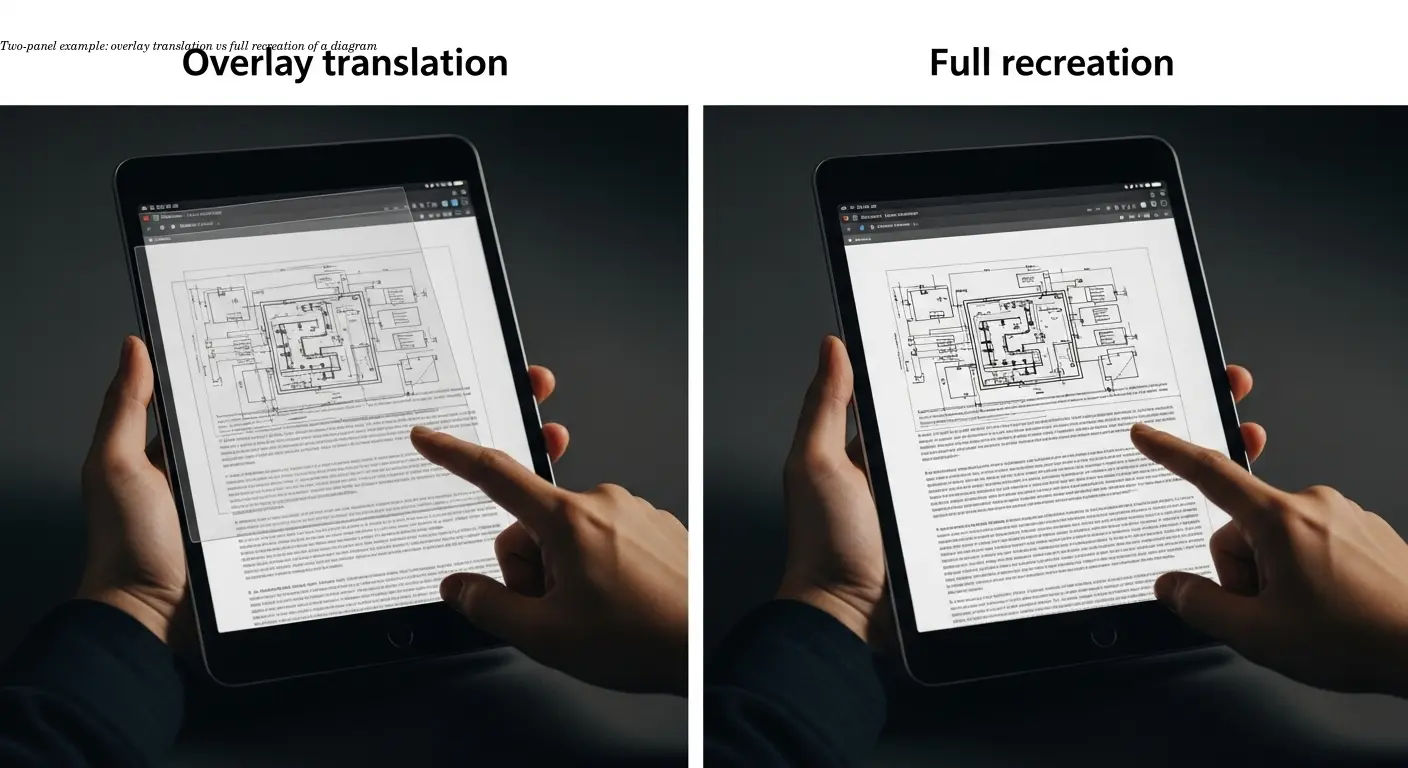
Translating text that is embedded within images introduces several steps:
- OCR extraction to capture embedded text.
- Decision point: recreate the visual for complex, safety-critical diagrams or use overlay text for simpler labels.
- Cultural and layout adaptation: change colors, icons, and reading direction when necessary (e.g., right-to-left languages).
Re-creation is advised for precise technical drawings—extract, translate, and rebuild in the original design software to preserve clarity. Overlay techniques can be effective for speed—use high-contrast fonts and ensure overlays do not obscure critical details.
Technical Workflows That Actually Work in Practice
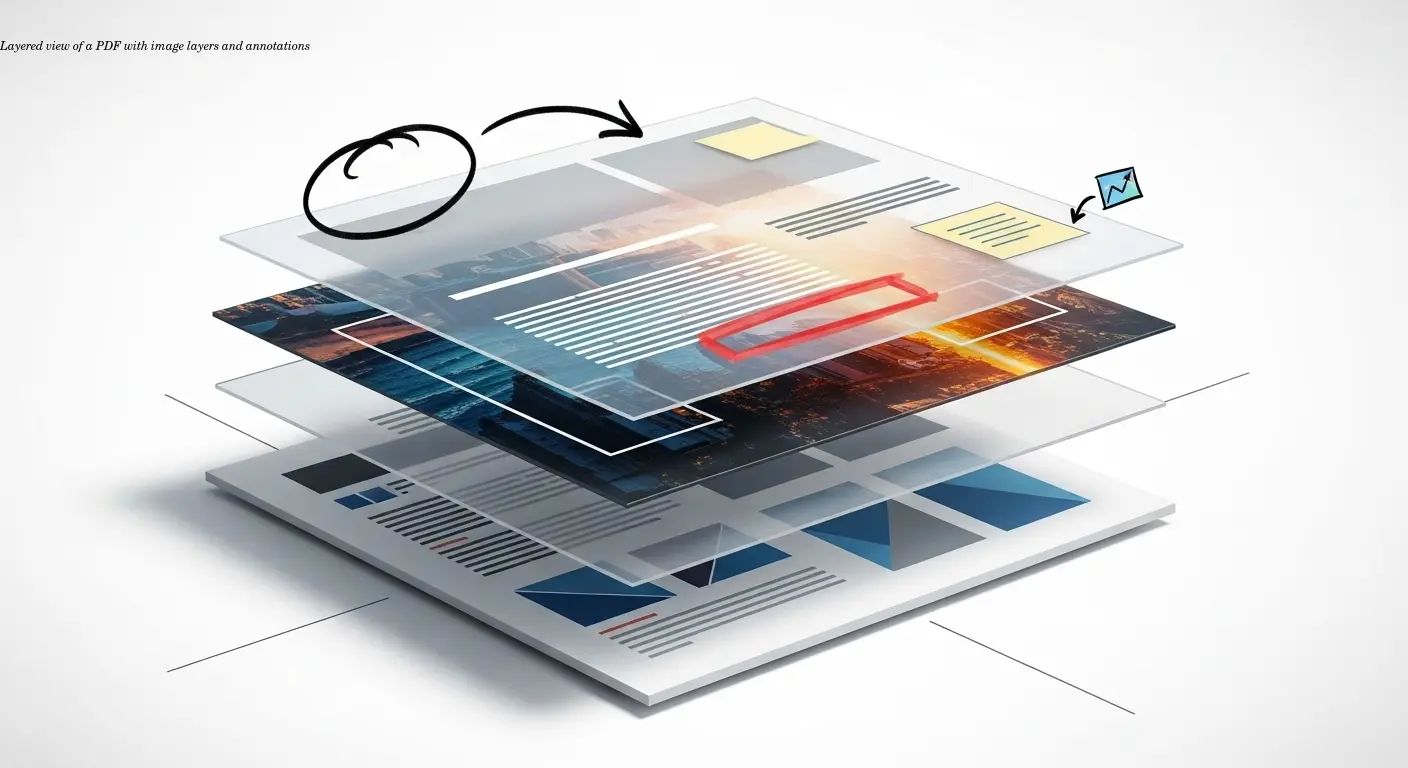
The exact process to insert image into PDF varies by source and target. Practical tips:
- Use Adobe Acrobat's layering to place callouts above diagrams or background images below content.
- Prefer SVG for technical diagrams so they remain scalable and editable after pdf embedding.
- Manage resolution carefully: start with high-resolution images to avoid pixelation, then balance file size for distribution.
Practical example: batch-process repeated updates with Adobe Acrobat's Action Wizard, or integrate API-driven online tools for automated high-volume workflows.
Quality Control and Readability Standards
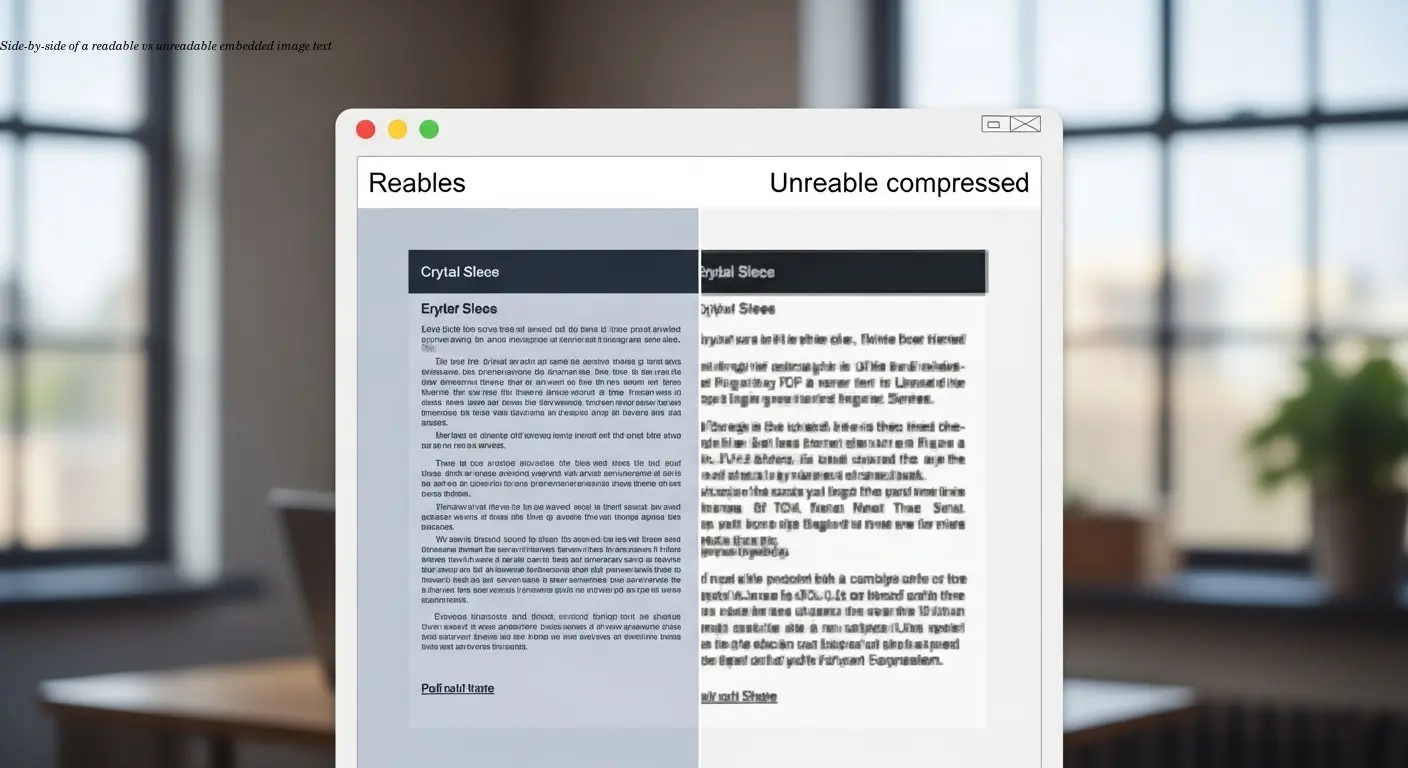
To maintain quality during pdf embedding:
- Check resolution at print size to prevent blurriness.
- Ensure overlay text has sufficient contrast—avoid placing text over busy image areas.
- Include alt text and image descriptions per PDF/UA and WCAG—this supports screen readers and legal accessibility requirements.
- Optimize file size: high resolution for print, moderate compression for digital distribution.
Accessibility is not optional for safety-critical manuals—alt text and proper tagging are essential.
Advanced Techniques for Professional Results

For professional-grade results:
- Layer management: background, core visuals, then annotations on top.
- Batch automation: use Action Wizard or APIs for repetitive insertion and updates.
- Color management: use CMYK for print and RGB for digital—convert thoughtfully to preserve color fidelity.
- Version control: establish naming conventions and backups when multiple team members edit files.
Platform-Specific Considerations and Limitations
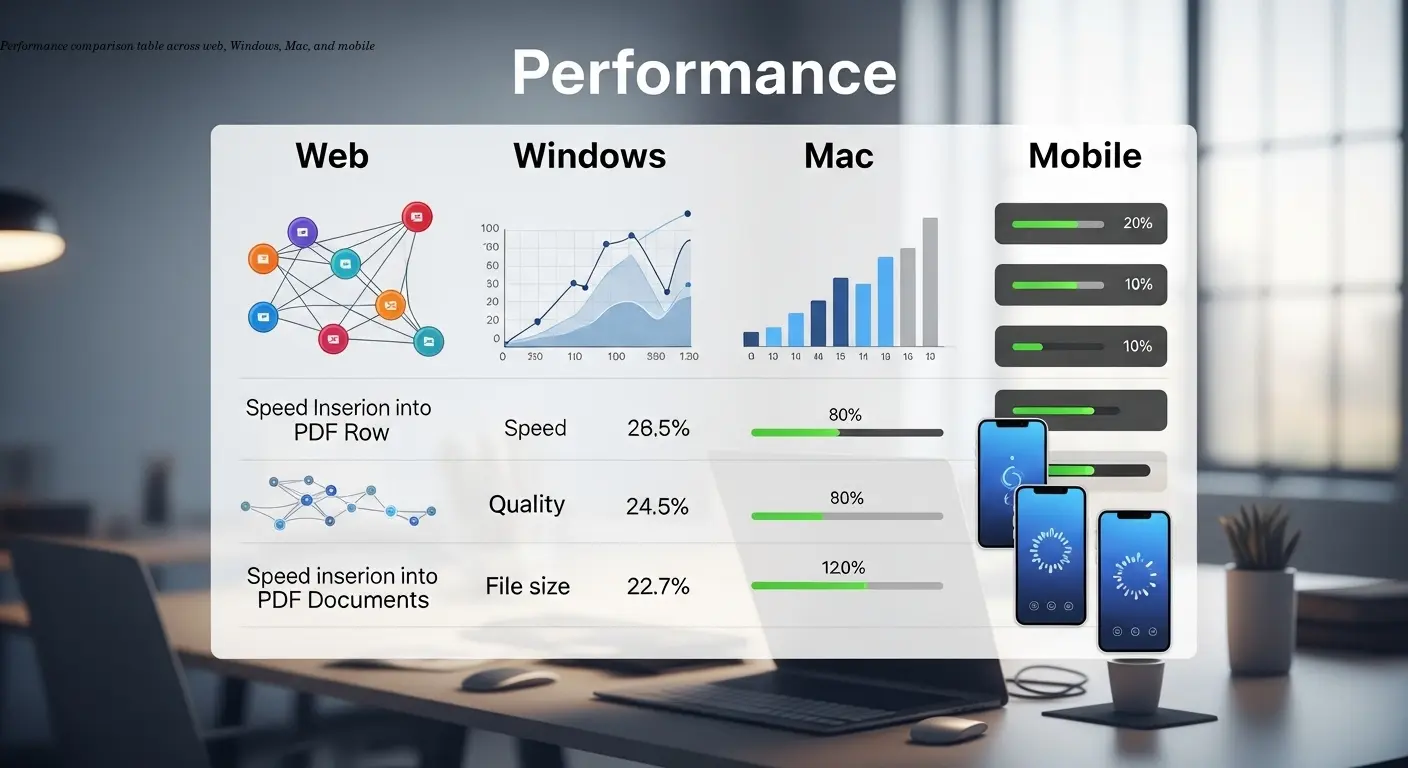
Platform capabilities vary:
- Web tools (iLovePDF, Smallpdf, Sejda) work across OS but have upload size limits—good for light use.
- Windows offers the widest range of desktop tools (Adobe Acrobat, Nitro, EaseUS).
- Mac users can use Preview for simple jobs, but Adobe or PDF Expert are preferred for complex localization.
- Mobile apps (e.g., Drawboard PDF) are useful for quick edits but not ideal for intricate, multi-image localization.
Building Efficient Localization Workflows
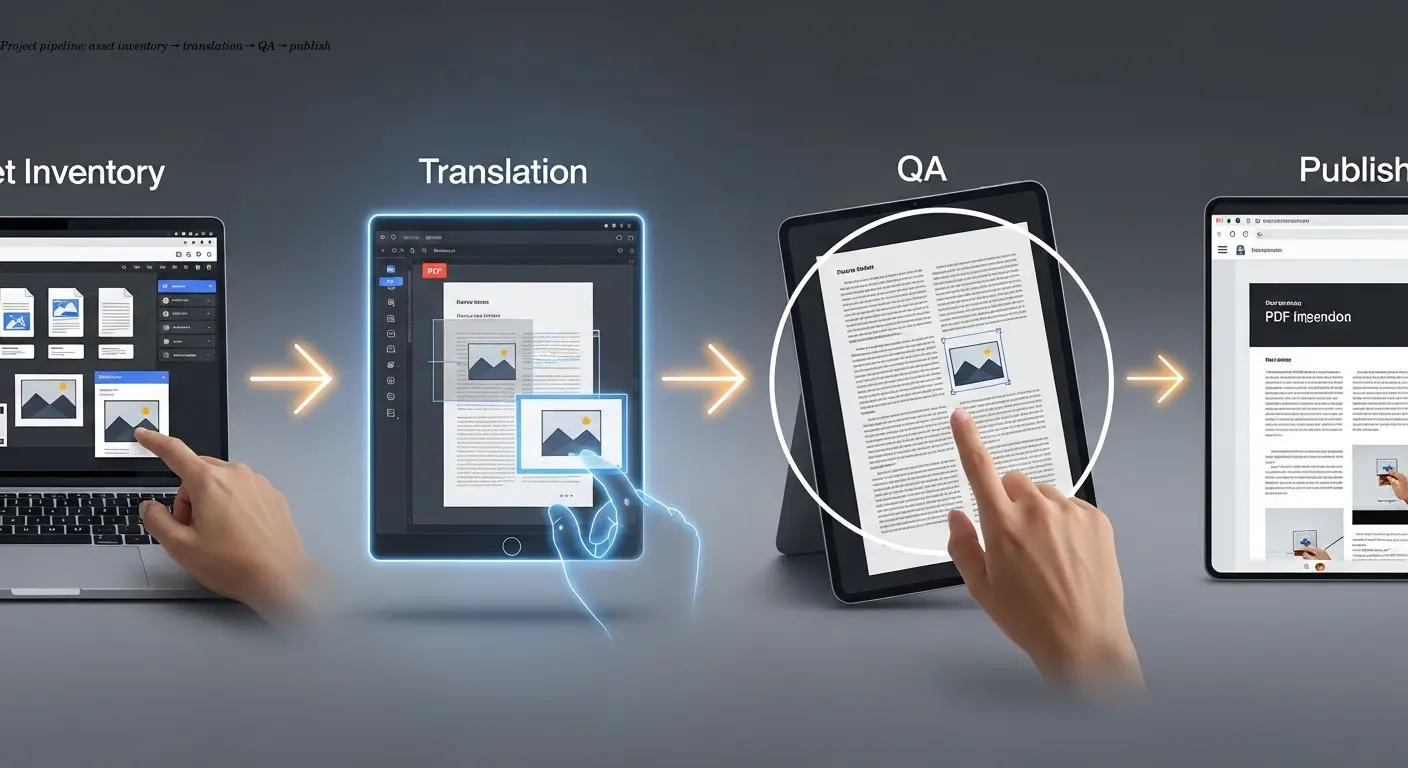
Create a repeatable localization process:
- Inventory all visual assets and tag which require translation or cultural adaptation.
- Define clear rules for recreate vs overlay so teams make consistent choices.
- Select tools based on volume and integration needs; online tools for ad-hoc tasks, desktop and APIs for scale.
- Implement QA: test across PDF viewers, print samples, and have native speakers review visuals for cultural accuracy.
A documented workflow saves time and prevents costly mistakes in safety-critical documentation.
FAQ
Can I insert multiple images into a PDF at once?
Yes, most desktop PDF editors support batch image insertion. Adobe Acrobat and Nitro PDF Pro can handle multiple images simultaneously. Online tools typically require individual insertion, but you can add several images to the same document in sequence.
What's the best image format for PDF embedding?
PNG works best for images with text or sharp edges due to lossless compression. JPEG is suitable for photographs. SVG format excels for technical diagrams that need frequent editing or scaling.
How do I maintain image quality when inserting into PDFs?
Start with high-resolution source images and use minimal compression during insertion. Most tools offer quality settings—choose "High" or "Maximum" for important documents. Avoid resizing images larger than their original dimensions.
Can translated text overlays be edited later?
This depends on how you create them. Text overlays added as PDF annotations remain editable. Text that's part of an embedded image requires image editing software to modify.
What file size limits apply to PDF image insertion?
Online tools typically limit uploads to 100-200MB. Desktop software handles larger files but performance degrades with very large images. Optimize image size before insertion for best results.
Are there accessibility requirements for embedded images?
Yes, PDF/UA standards require alt text descriptions for all images. Many jurisdictions mandate accessible documentation, especially for safety-critical appliance manuals.